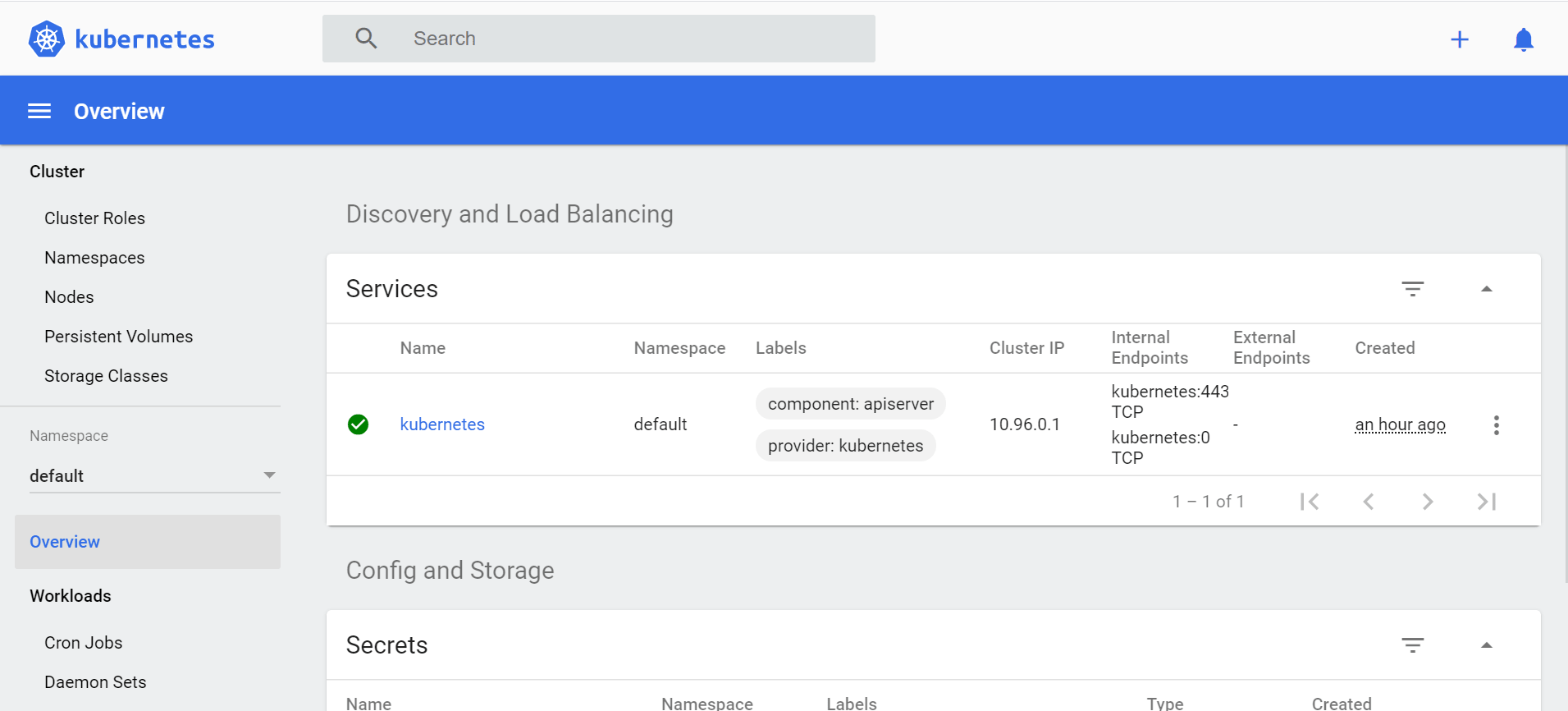Table Of Contents
- Minikube
- Install Chocolatey
- Install Minikube
- Running Kubernetes Cluster in Default Mode
- Running Kubernetes Cluster in Hyper-V
- Running Kubernetes Cluster in VirtualBox
- Interacting With Your Cluster
Minikube
Minikube is a tool that makes it easy to run Kubernetes locally. Minikube runs a single-node Kubernetes cluster inside a VM on your laptop for users looking to try out Kubernetes or develop with it day-to-day.
Minikube can be installed in multiple operating systems (Linux, MacOS & Windows) and supports multiple drivers (VirtualBox, Hyper-V, Docker in case of Windows).
We are going to look at Windows setup of Minikube using both VirtualBox & Hyper-V drivers.
Install Chocolatey
Chocolatey is a package manager for Windows similar to how homebrew is for MacOS. It simplifies our installation process so we will use it here.
Open PowerShell as an administrator and run below commands.
# Check the execution policy and ensure that it is not restricted
Get-ExecutionPolicy
# If execution policy is restricted then set the policy to All-Signed
Set-ExecutionPolicy AllSigned
# Install chocolatey
iex ((New-Object System.Net.WebClient).DownloadString('https://chocolatey.org/install.ps1'))Install Minikube
Once chocolately is installed, we run below command to install Minikube
choco install minikube -yYou can specify to install a particular version using –version flag.
choco install minikube --version 1.10.1 -yRunning above commands will install minikube and kubernetes-cli tools in your system.
Chocolatey v0.10.15
Installing the following packages:
minikube
By installing you accept licenses for the packages.
Progress: Downloading kubernetes-cli 1.18.2... 100%
Progress: Downloading Minikube 1.10.1... 100%
kubernetes-cli v1.18.2 [Approved]
Running Kubernetes Cluster in Default Mode
Minikube can be deployed as a VM, a container, or bare-metal.
For windows, Minikube supports below drivers:
- Hyper-V - VM (preferred)
- Docker - VM + Container (preferred)
- VirtualBox - VM
You can choose to use any of the above supported drivers. Some drivers will require hypervisors to be installed.
Before you can run minikube in default mode, you need to have any of the hypervisors set up in your system. If you already have them configured then proceed to next steps. Otherwise, check these sections for respective driver installations.
In my system, I have Hyper-V, VirtualBox and Docker installed. Both VirtualBox and Docker are not running.
If you start minikube in default mode, it will try to determine the driver to use based on the hypervisors available in your system, their current health (whether running/offline) and assigned priorities for tie breaking.
For example, if you run below command:
minikube start --alsologtostderr
You can observe below from the logs.
1) Minikube first checks for installed drivers based on environment settings in PATH variable.
I0516 11:05:32.171260 8048 global.go:102] Querying for installed drivers using PATH=
2) If you have docker installed but not running, then it will have status Installed:true Healthy:false.
W0516 11:05:32.632042 8048 docker.go:99] docker returned error: exit status 1
I0516 11:05:32.632042 8048 global.go:110] docker priority: 6, state: {Installed:true Healthy:false Error:"docker vers
ion --format " exit status 1: error during connect: Get http://%2F%2F.%2Fpipe%2Fdocker
_engine/v1.40/version: open //./pipe/docker_engine:
3) If you have hyper-v enabled, then it will have status Installed:true Healthy:true.
I0516 11:05:34.225130 8048 global.go:110] hyperv priority: 7, state: {Installed:true Healthy:true Error:<nil> Fix: Doc:}
4) If you have virtualbox but it is not currently running, then it will have status Installed:true Healthy:false.
I0516 11:05:36.271280 8048 global.go:110] virtualbox priority: 5, state: {Installed:true Healthy:false Error:C:\Program Files\Oracle\VirtualBox\VBoxManage.exe list hostinfo failed:
Fix:Install the latest version of VirtualBox Doc:https://minikube.sigs.k8s.io/docs/reference/drivers/virtualbox/}
5) Finally, minikube makes a decision to pick hyperv as it is the only healthy driver available although we had other drivers installed in our system. If you have multiple drivers in a healthy state, then it will pick one based on assigned priorities.
I0516 11:05:36.310251 8048 driver.go:201] not recommending "docker" due to health: "docker version --format " exit status 1: error during connect: Get http://%2F%2F.%2Fpipe%2Fdocker_engine/v1.40/version: open //./pipe/docker_engine: The system cannot find the file specified. In the default daemon configuration on Windows, the docker client must be run elevated to connect. This error may also indicate that the docker daemon is not running.
I0516 11:05:36.311273 8048 driver.go:201] not recommending "virtualbox" due to health: C:\Program Files\Oracle\VirtualBox\VBoxManage.exe list hostinfo failed:
I0516 11:05:36.312255 8048 driver.go:235] Picked: hyperv
I0516 11:05:36.312255 8048 driver.go:237] Rejects: [docker podman virtualbox vmware]
* Automatically selected the hyperv driver
I0516 11:05:36.315250 8048 start.go:215] selected driver: hyperv
Running Kubernetes Cluster in Hyper-V
Enable Hyper-V
To enable Hyper-V, run powershell as administrator and execute below command:
Enable-WindowsOptionalFeature -Online -FeatureName Microsoft-Hyper-V -All
When the installation has completed, reboot your system.
Start Minikube
Run this command in PowerShell as an administrator.
minikube start --driver=hyperv --disk-size=10g --memory=4096 --alsologtostderrMinikube will perform below steps
- Downloads MinikubeISO and places it in .minikube folder in your user directory
- Connects to Hyper-V and runs a
minikubevirtual machine - Downloads the necessary files and moves them to the cluster
- Runs a single-node Kubernetes cluster inside the VM
You will see below logs if everything went fine.
I0516 11:10:57.839268 9364 ssh_runner.go:148] Run: sudo KUBECONFIG=/var/lib/minikube/kubeconfig \
/var/lib/minikube/binaries/v1.18.2/kubectl apply -f /etc/kubernetes/addons/storageclass.yaml
* Enabled addons: default-storageclass, storage-provisioner
I0516 11:10:57.971439 9364 addons.go:322] enableAddons completed in 12.866012s
* Done! kubectl is now configured to use "minikube"
I0516 11:10:58.172457 9364 start.go:378] kubectl: 1.18.2, cluster: 1.18.2 (minor skew: 0)To make hyperv the default driver:
minikube config set driver hyperv
Troubleshooting
If you face any issues during the setup process perform below steps:
Delete the minikube VM
minikube deleteDelete .minikube and .kube folders in your home directory
Run minikube start command with appropriate options.
Running Kubernetes Cluster in VirtualBox
Install VirtualBox
We install VirtualBox using chocolatey with below command:
choco install virtualbox -yStart Minikube
Run this command in PowerShell as an administrator.
minikube start --driver=virtualbox --alsologtostderrMinikube will perform below steps
- Downloads MinikubeISO and places it in .minikube folder in your user directory
- Connects to VirtualBox and runs a
minikubevirtual machine - Downloads the necessary files and moves them to the cluster
- Runs a single-node Kubernetes cluster inside the VM
To make VirtualBox the default driver:
minikube config set driver virtualbox
Troubleshooting
If you face any issues during the setup process perform below steps:
Delete the minikube VM
minikube deleteDelete .minikube and .kube folders in your home directory
Run minikube start command with appropriate options.
Interacting With Your Cluster
To check if minikube is running use below command:
minikube status
which outputs
type: Control Plane
host: Running
kubelet: Running
apiserver: Running
kubeconfig: ConfiguredTo ensure all the cluster components are running we use below command
$ kubectl get pods -n kube-system
NAME READY STATUS RESTARTS AGE
coredns-66bff467f8-h7z4r 1/1 Running 0 6m25s
coredns-66bff467f8-mrqnm 1/1 Running 0 6m25s
etcd-minikube 1/1 Running 0 6m24s
kube-apiserver-minikube 1/1 Running 0 6m24s
kube-controller-manager-minikube 1/1 Running 0 6m24s
kube-proxy-7zl29 1/1 Running 0 6m25s
kube-scheduler-minikube 1/1 Running 0 6m24s
storage-provisioner 1/1 Running 0 6m22sIf any of the above pods are in failed status you can get it’s logs as follows for debugging
kubectl logs kube-apiserver-minikube -n kube-systemIf you notice any of the pods in CrashLoopBackOff status then perform the steps as mentioned in the troubleshooting guide earlier.
To access the Kubernetes dashboard run below command
minikube dashboard