Certified Kubernetes Administrator (CKA) Preparation And Exam Tips
13 Feb 2022
Reading time ~6 minutes
Table Of Contents
Preparation
Curriculum
Go through the exam curriculum at below link to understand the concepts in which you’ll be tested:
https://github.com/cncf/curriculum
Documentation
Learn the kubernetes concepts and tasks through below documentation:
https://kubernetes.io/docs/concepts/
https://kubernetes.io/docs/tasks/
Practice Questions
https://github.com/walidshaari/Kubernetes-Certified-Administrator
https://github.com/ahmetb/kubernetes-network-policy-recipes
https://www.techiescorner.in/upgrading-kubernetes-with-kubeadm-cka-certification-part3/
Practice Scenarios
https://www.katacoda.com/learn?q=kubernetes
Practice Exams
https://killer.sh/ (You get 2 free attempts as part of your certification registration - activate it from your exam schedule page)
https://kodekloud.com/courses/certified-kubernetes-administrator-cka/ (Lightning labs and Mock exams)
Before Exam
Bookmarks
You are allowed one additional tab in your browser to refer kubernetes documentation.
Create bookmarks to various concepts/tasks so that you can quickly refer them instead of searching as it’ll save you some time.
You can import the bookmarks from here - https://gist.github.com/HarshadRanganathan/158ac3182cacc4f37364b932a2f05d9c
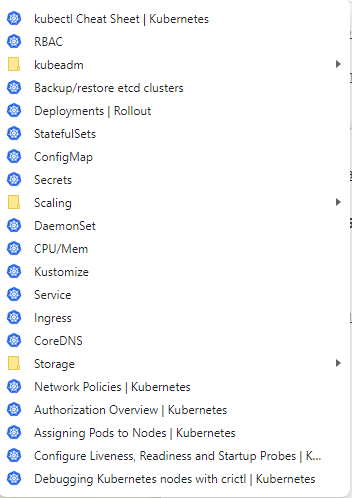
Exam Tips
Kubectl Alias Configuration
Your bash is already configured with kubectl autocompletion and k alias.
As soon as your exam timer starts, the first step is to configure any needed aliases.
This will save you a lot of time as you attempt your questions.
# use a shorthand alias for setting namespace
echo "alias kn='k config set-context --current --namespace '" >> ~/.bashrc
Finally, activate your configuration by running below command:
source ~/.bashrc
With this you can get auto completion for your kubectl commands and use aliases.

To change namespace, use kn alias:
$ kn default
To run kubectl commands, use k alias:
$ k create
Export Arguments
Two of the frequently used argument sets in your kubectl commands will be:
Generate yaml config with dry run command:
--dry-run=client -o yaml
Force kill your pods or deployments (as you might want to re-create them):
--grace-period=0 --force
We can export these as variables to your shell:
export do="--dry-run=client -o yaml"
export kill="--grace-period=0 --force"
You can then simply run your commands as below which will save some time when you use these args repeatedly:
# to generate yaml file of your deployment
k create deployment nginx --image=nginx $do > nginx.yaml
# to force kill your deployment
k delete deployments.apps nginx $kill
Vim Yaml Configuration
To have better support for yaml indentation, add below configuration to your ~/.vimrc file.
set tabstop=2
set shiftwidth=2
set expandtab
Vim Commands
If you are using vim editor for your yaml files, it’s good to know below commands as they will help you to perform your tasks faster.
| Task | Command |
|---|---|
| Show line numbers | Press the Esc key if you are currently in insert or append mode Press : (the colon). The cursor should reappear at the lower left corner of the screen next to a : prompt Enter command set numberColumn of sequential line numbers will then appear at the left side of the screen |
| Goto line | Press the Esc key if you are currently in insert or append mode Press : (the colon). The cursor should reappear at the lower left corner of the screen next to a : prompt Enter the line number where you need the cursor to go e.g. 22 |
| Copy/Cut lines | Move the cursor to the start of line from where you need to cut/copy Press the Esc key followed by V to go to visual modePress d to cut the lines (or) y to copy them |
| Paste lines | To paste the copied lines in visual mode, go to command mode by pressing ESC key Press Shift + p key combination to paste the content |
| Tab multiple lines | Enter VISUAL LINE mode by holding [SHIFT] and hitting the “v” key. Use the arrow keys or “j” and “k” to select the lines you want to indent. Hit the “>” character (hold [SHIFT] and hit the “.” key) to indent. |

Documentation
You are allowed access to one additional tab to refer documentation.
For certain tasks, imperative commands may not be sufficient to create resources.
Instead of writing the yaml files from scratch by referring the API reference documentation, try to find code snippets in concepts/tasks documentation, copy and paste them to yaml files.
Below gives a walktrough of creating persistent volume claims by copying documentation code snippets.

Question Priority
This is the most important tip. Don’t start answering questions from the beginning.
During the exam, you’ll have access to web based notepad.
Spend two minutes to quickly go through all the questions and capture their percentage score in notepad.
For example, I ordered the questions by their score. Question 3 is of 1% while question 12 is of 12%.
1% - 3
3% - 5,7,9
5% - 11,15
7% - 19,1,2
12% - 12
Then, start working on questions with highest score percentage. You’ll notice that some questions with high percentage are relatively simple when compared to questions with low percentage score.
Even if you run out of time during the exam, this approach will help you to score the maximum.
Cluster And Namespace
This is one area where even if you worked out the question well you might end up with 0 score.
Always, ensure that you perform below tasks when you attempt a question:
[1] Set the correct cluster context. (Command will be available in the question)
[2] Set the correct namespace. If the namespace is not given, then use default.
Make sure when you switch between questions, you reset back to default if no namespace is given. Otherwise, you may end up creating resources in the namespace given for previous question
[3] As a safety measure, provide namespace in your imperative commands (or) in your yaml files.
Use Help Option
You don’t need to remember all the options available for a command or the full command itself.
kubectl has a nice feature flag -h which displays some useful information -
[1] Examples of how to use the command with options
[2] List of available options
This is handy where you can just copy/paste from examples and edit to your needs.
$ k create deployment -h
Create a deployment with the specified name.
Aliases:
deployment, deploy
Examples:
# Create a deployment named my-dep that runs the busybox image.
kubectl create deployment my-dep --image=busybox
# Create a deployment with command
kubectl create deployment my-dep --image=busybox -- date
# Create a deployment named my-dep that runs the nginx image with 3 replicas.
kubectl create deployment my-dep --image=nginx --replicas=3
# Create a deployment named my-dep that runs the busybox image and expose port 5701.
kubectl create deployment my-dep --image=busybox --port=5701
Options:
--allow-missing-template-keys=true: If true, ignore any errors in templates when a field or map key is missing in
the template. Only applies to golang and jsonpath output formats.
--dry-run='none': Must be "none", "server", or "client". If client strategy, only print the object that would be
sent, without sending it. If server strategy, submit server-side request without persisting the resource.
--field-manager='kubectl-create': Name of the manager used to track field ownership.
--image=[]: Image names to run.
-o, --output='': Output format. One of:
json|yaml|name|go-template|go-template-file|template|templatefile|jsonpath|jsonpath-as-json|jsonpath-file.
--port=-1: The port that this container exposes.
-r, --replicas=1: Number of replicas to create. Default is 1.
--save-config=false: If true, the configuration of current object will be saved in its annotation. Otherwise, the
annotation will be unchanged. This flag is useful when you want to perform kubectl apply on this object in the future.
--template='': Template string or path to template file to use when -o=go-template, -o=go-template-file. The
template format is golang templates [http://golang.org/pkg/text/template/#pkg-overview].
--validate=true: If true, use a schema to validate the input before sending it
Usage:
kubectl create deployment NAME --image=image -- [COMMAND] [args...] [options]
Time Tracking
Don’t spend too much time on a particular question.
If the solution doesn’t work, move on to the next priority question.
At the very end of the exam, when you just have a bunch of low score questions, skip them and come back the high priority ones that didn’t work out for you earlier and solve them.
References
https://medium.com/@iizotov/exam-notes-ckad-c1c4f9fb9e73
https://medium.com/@kgamanji/how-i-passed-my-ckad-with-97-6b54dcffa72f
https://medium.com/backbase/kubernetes-application-developer-certification-tips-1d82f20c0ea7