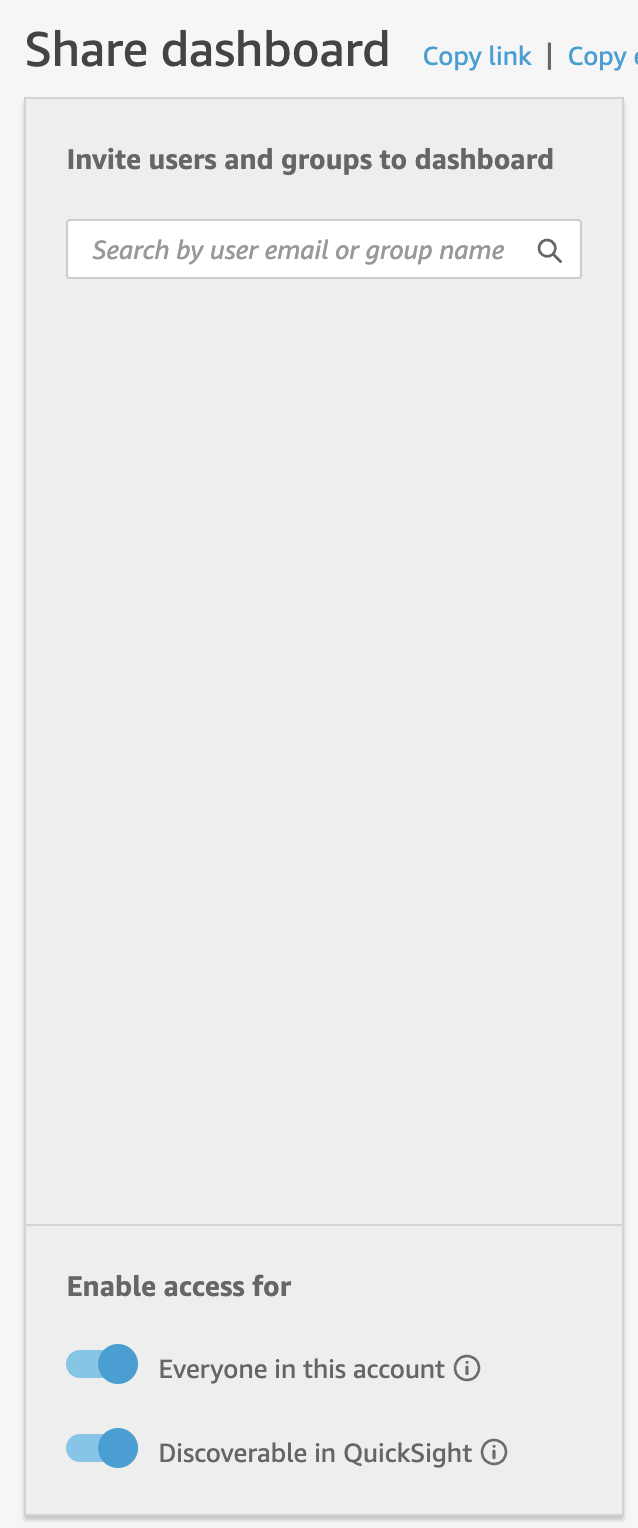Table Of Contents
- Introduction
- Configure CUR
- Configure Athena
- CUR & Athena Integration
- Enable Quicksight
- Deploy CUDOS Dashboard
- View CUDOS Dashboard
Introduction
Cost Intelligence Dashboard is a framework to show comprehensive cost report of your AWS bills on top of a customized Quicksight dashboard which can be leveraged by Executives, directors, and other individuals within the CIO or CTO line of business or who manage DevOps and IT organizations to answer various questions such as:
-
Use the built-in tag explorer to group and filter cost and usage by your tags
-
How much we’re spending per hour on AWS Lambda?
-
Savings Plans coverage
-
Percentage of Spot vs. On Demand
-
Track KPIs
and many more.
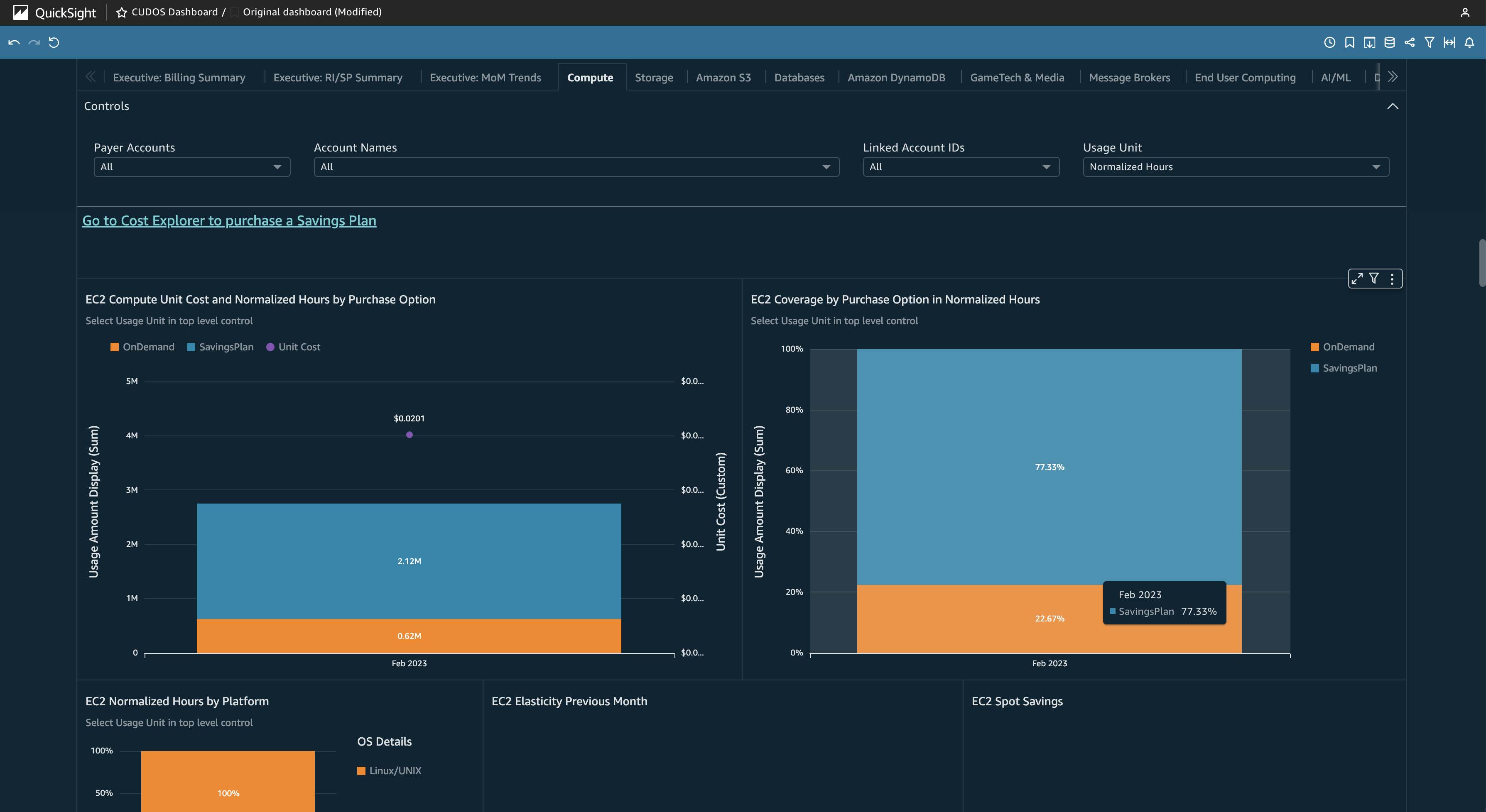
There are multiple approaches to set up the Cost Intelligence Framework such as:
-
Cloudformation template
-
Combination of CLI, CF and Manual Steps
-
Manual Steps
We’ll be focusing on the second approach in this article as that gives more flexibility compared to using a full fledged CF template as each organization might follow different practices/account setups/might want to re-use existing configurations (buckets etc.) so you don’t have to fiddle with CF templates.
CF templates on other hand help for easier (if it works for your set-up) and cleaner deletion, however some of the resources set up by this framework might still be needed for different use-cases so it makes sense to create/re-use existing resources.
Configure CUR
First step is to configure CUR (Cost and Usage Reports).
CUR provides a comprehensive set of cost and usage data that break down costs by the hour, day and also tag with resource IDs.
To generate CUR reports, go to Billing and then to Cost & usage reports.
Make sure to select Include resource IDs which is needed for the dashboards to work properly.
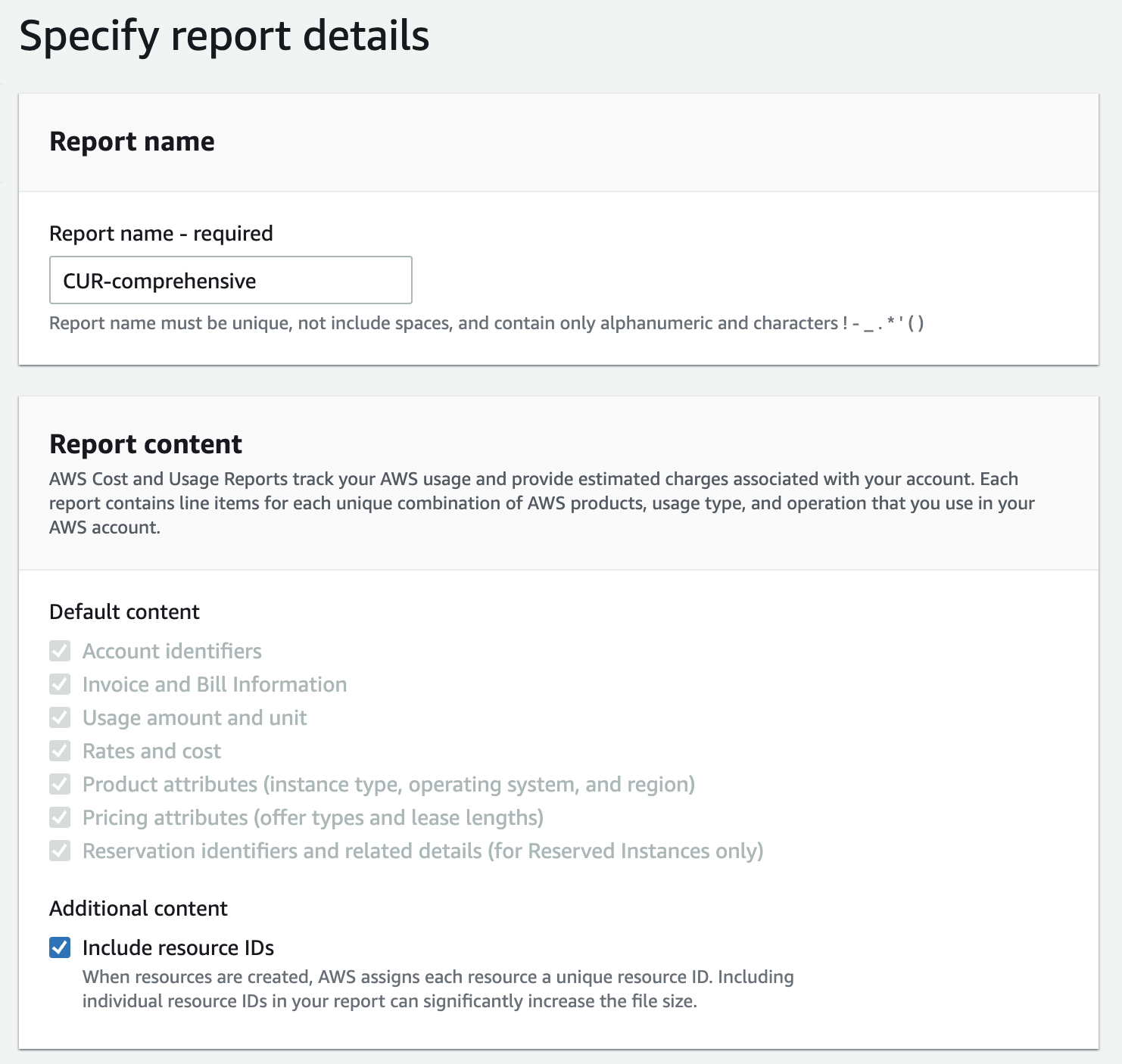
In report delivery options, create/use an existing S3 bucket for delivering the reports.
Choose Hourly for data time granularity and Overwrite existing report.
For Report data integration, choose Amazon Athena which will automatically switch to Parquet for file format.

After you create your report, it can take up to 24 hours for AWS to deliver the first report to your Amazon S3 bucket as shown below.
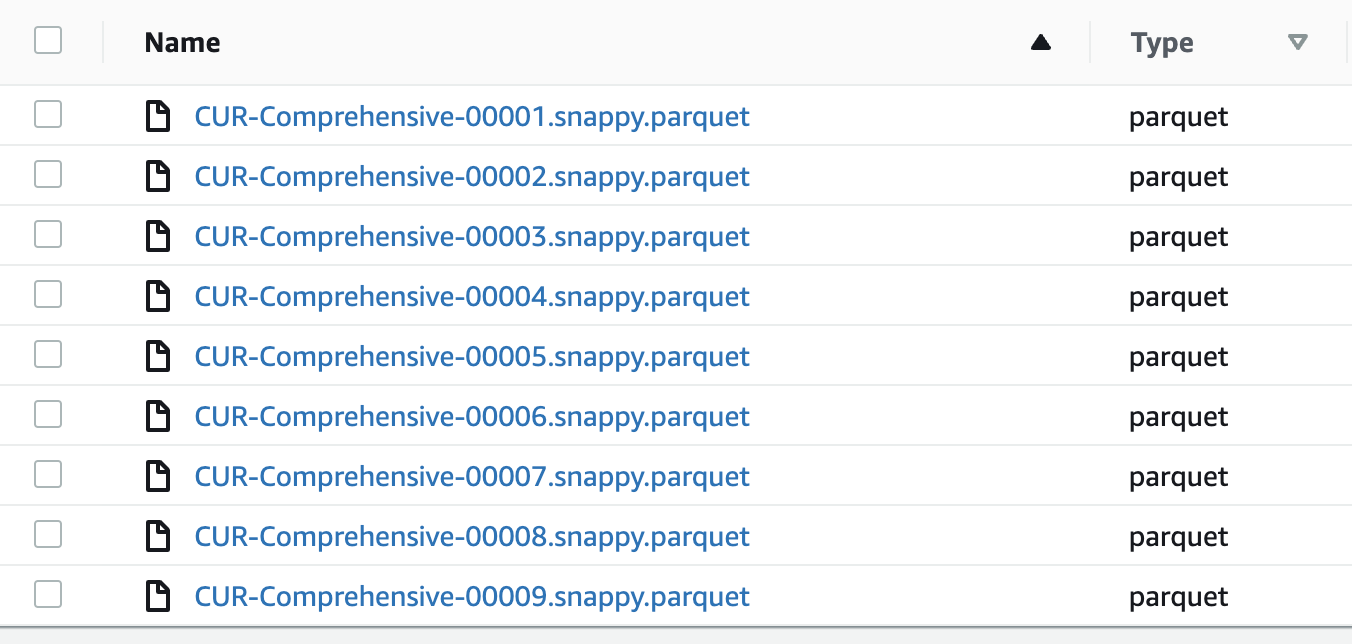
Also, raise a support ticket in Service=Billing and category=Invoices and Reporting, requesting a backfill of your CUR (name=cid) with 12 months of data as that will help to show cost reports with historic and last 30 days data.
Configure Athena
If this is the first time you will be using Athena, then you need to configure an S3 bucket for storing the query results before you can start to make use of Athena service.
Otherwise, please skip this section.
Navigate to Athena service and configure the query result location in S3 as shown in the prompt below:

Also, navigate to Workgroups and configure Query result location for your primary workgroup which will be used by Quicksight later.
CUR & Athena Integration
In step 1, when we had specified Amazon Athena as the Report data integration the CUR extract would automatically generate crawler-cfn.yml file in your CUR S3 bucket.
This CF template file can be used load the CUR data to Athena for querying purposes.
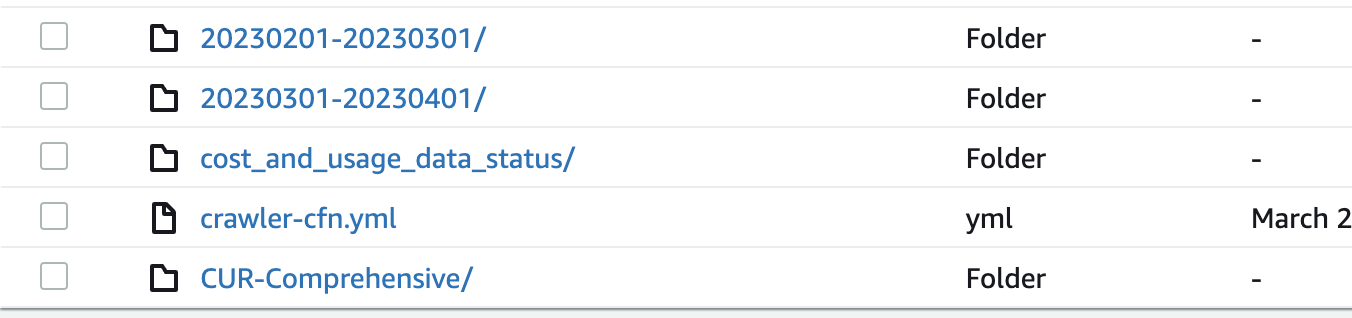
Upload crawler-cfn.yml to CloudFormation service and create the stack resources.
This creates the following services:
- S3 event notification for the CUR S3 bucket
- Lambda service which kickstarts Glue crawler whenever new CUR data is available
- IAM roles with needed permissions
- Glue database
- Glue crawler to load the data to Athena
Below you can see the CUR crawler lambda function which listens for events from your CUR S3 bucket.
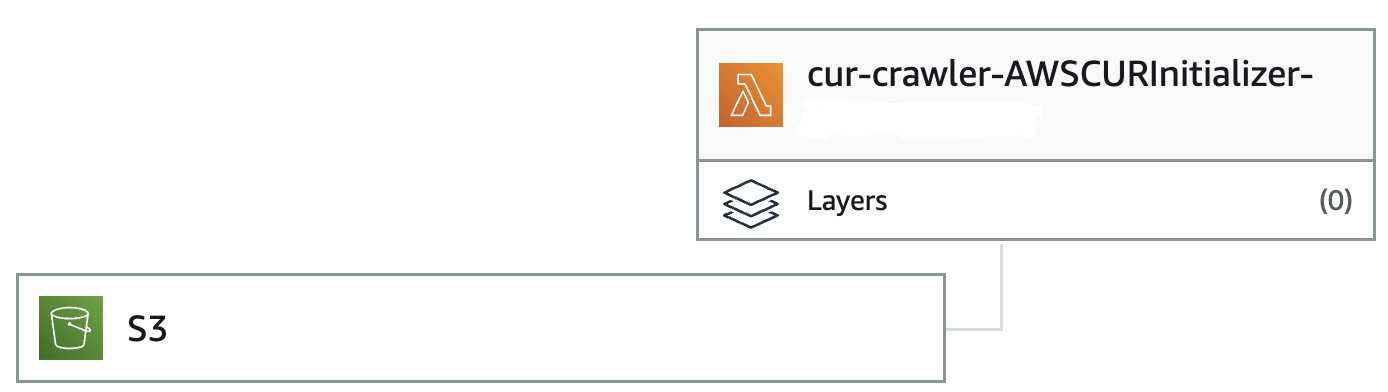
In Glue, you will see a crawler which will be invoked by above lambda and loads the data to Athena.
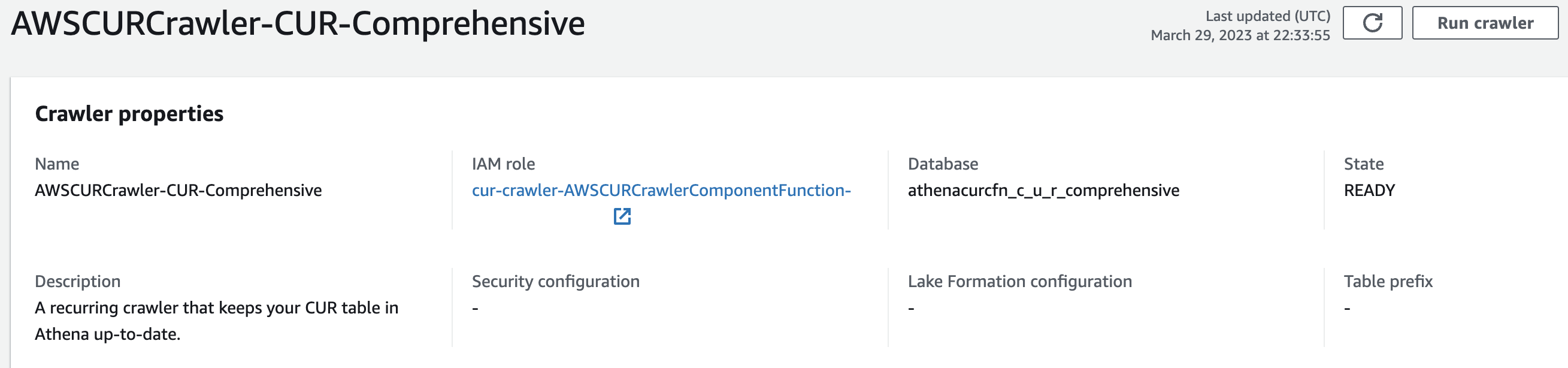
Once your CUR extract is available in S3, the glue crawler loads the data and it will be available for query in Athena.
You can see below the Athena data source, database and the tables.
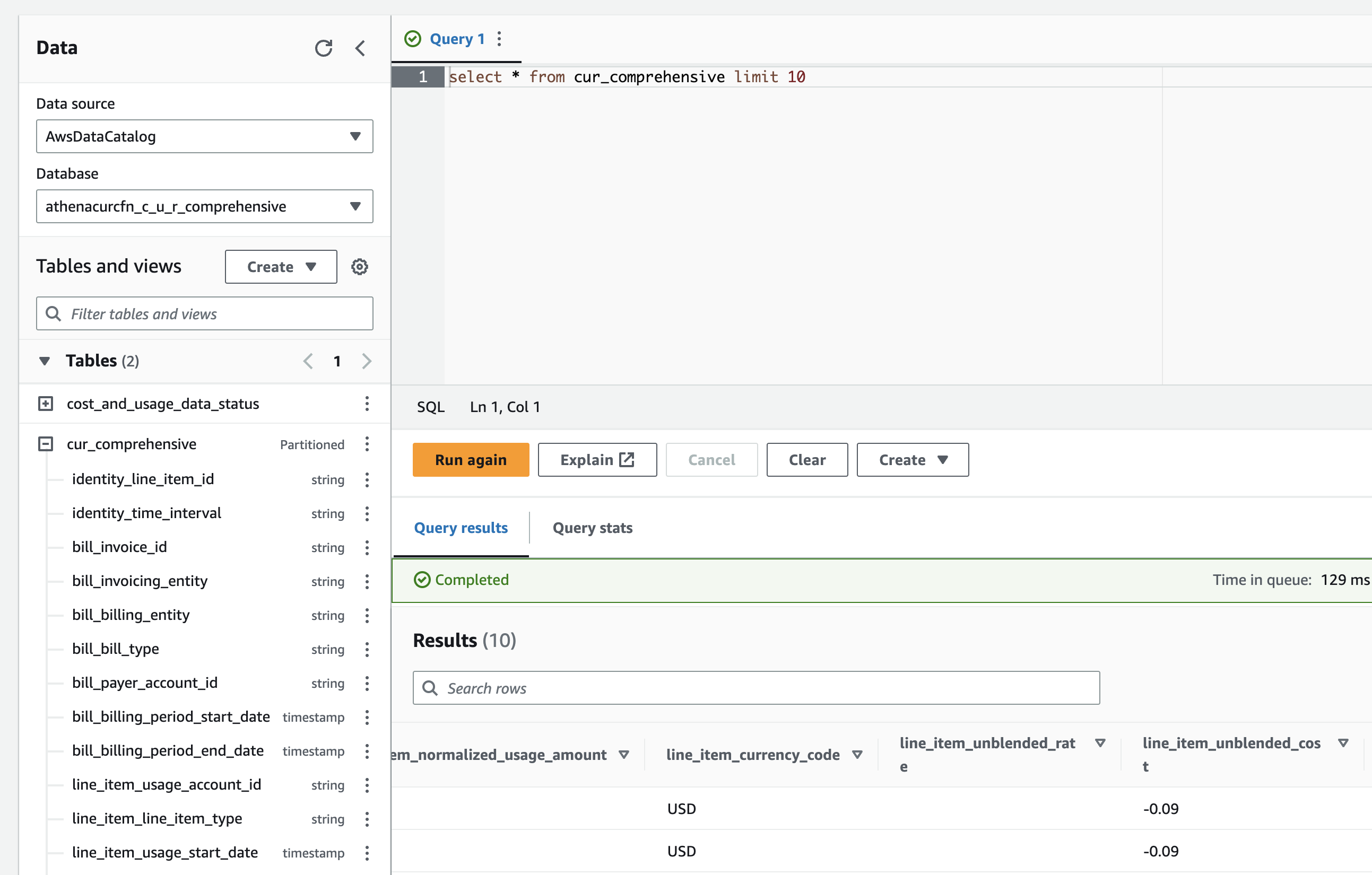
Enable Quicksight
If you haven’t used Quicksight before in your account, you need to sign-up for Quicksight first.
Please check for Quicksight pricing and Sign up for Quicksight by navigating to the Quicksight service.
As part of the sign-up process, enable Quicksight to auto-discover your Amazon S3 buckets option. (Note: This can be done at a later stage as well by navigating to Security & permissions section in Quicksight)
Choose two S3 buckets in the integration:
-
CUR S3 bucket
-
Athena Query Results bucket
Make sure to enable Write permission for Athena Workgroup option for the S3 bucket.
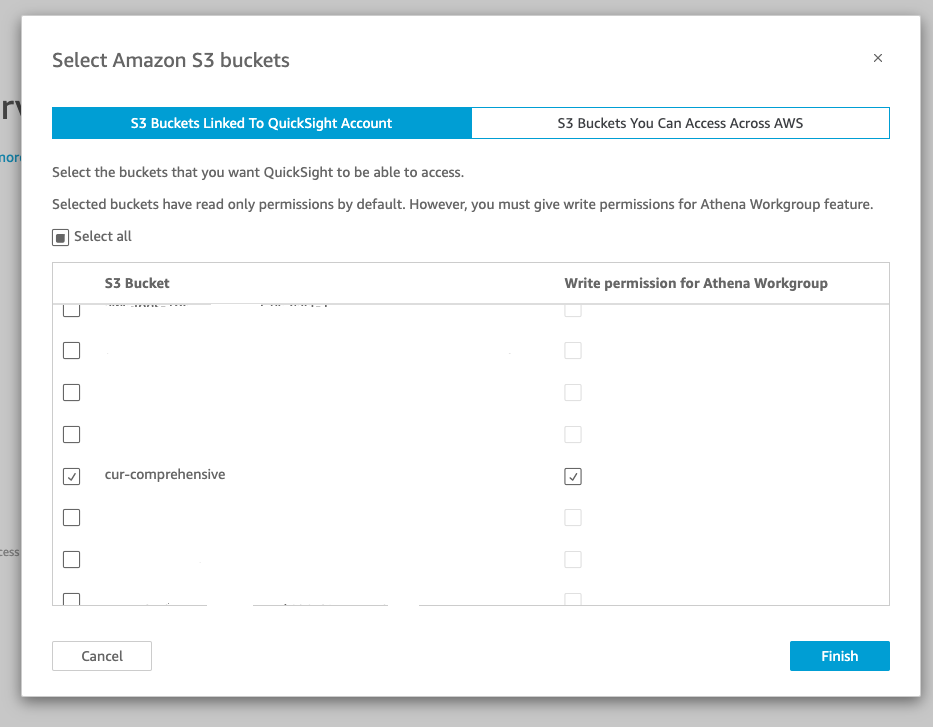
Deploy CUDOS Dashboard
You can deploy the dashboards either using CF template or through CLI.
If you prefer to use CF template, then create the stack using this template Cloud Intelligence Dashboards Template
Alternatively, open cloud-shell and run below commands:
python3 -m ensurepip --upgrade
pip3 install --upgrade cid-cmd
cid-cmd deploy
CLI command will now ask for some inputs to deploy the Quicksight dashboards.
Latest template: arn:aws:quicksight:us-east-1:xxxxx:template/cudos_dashboard_v3/version/191
Dashboard "cudos" is not deployed
Required datasets:
summary_view
ec2_running_cost
compute_savings_plan_eligible_spend
s3_view
customer_all
Looking by DataSetId defined in template...complete
There are still 5 datasets missing: compute_savings_plan_eligible_spend, customer_all, ec2_running_cost, s3_view, summary_view
Creating dataset: compute_savings_plan_eligible_spend
Select the Athena database which was created by Glue earlier:
? [athena-database] Select AWS Athena database to use: athenacurcfn_c_u_r_comprehensive
Detected views:
Missing views: compute_savings_plan_eligible_spend
Checking if CUR is enabled and available...
Athena table: cur_comprehensive
Resource IDs: yes
SavingsPlans: yes
Reserved Instances: yes
It will now create the views in Athena based on the CUR database tables.
Dataset "compute_savings_plan_eligible_spend" created
Creating dataset: customer_all
Detected views: cur_comprehensive
Dataset "customer_all" created
Creating dataset: ec2_running_cost
Detected views:
Missing views: ec2_running_cost
Dataset "ec2_running_cost" created
Creating dataset: s3_view
Detected views:
Missing views: account_map, s3_view
We will choose dummy for the CUR account data mapping for the time being.
Creating account_map...
autodiscovering...account metadata not detected
? [account-map-source] Please select account metadata collection method: Dummy (CUR account data, no names)
Notice: Dummy account mapping will be created
creating view...done
Dataset "s3_view" created
If everything is successful, cudos dashboard will be created.
Creating dataset: summary_view
Detected views:
Missing views: ri_sp_mapping, summary_view
Dataset "summary_view" created
Using dataset summary_view: d01a936f-2b8f-49dd-8f95-d9c7130c5e46
Using dataset ec2_running_cost: 9497cc49-c9b1-4dcd-8bcc-c16396898f29
Using dataset compute_savings_plan_eligible_spend: 3fa0d804-9bf5-4a20-a61d-4bdbb6d543b1
Using dataset s3_view: 826896be-4d0f-4f90-832f-3427f5444016
Using dataset customer_all: 595c66b7-08b6-46ad-87ed-b74fe34dd333
Deploying dashboard cudos
View CUDOS Dashboard
Go to Quicksight and you can see the deployed CUDOS dashboard.
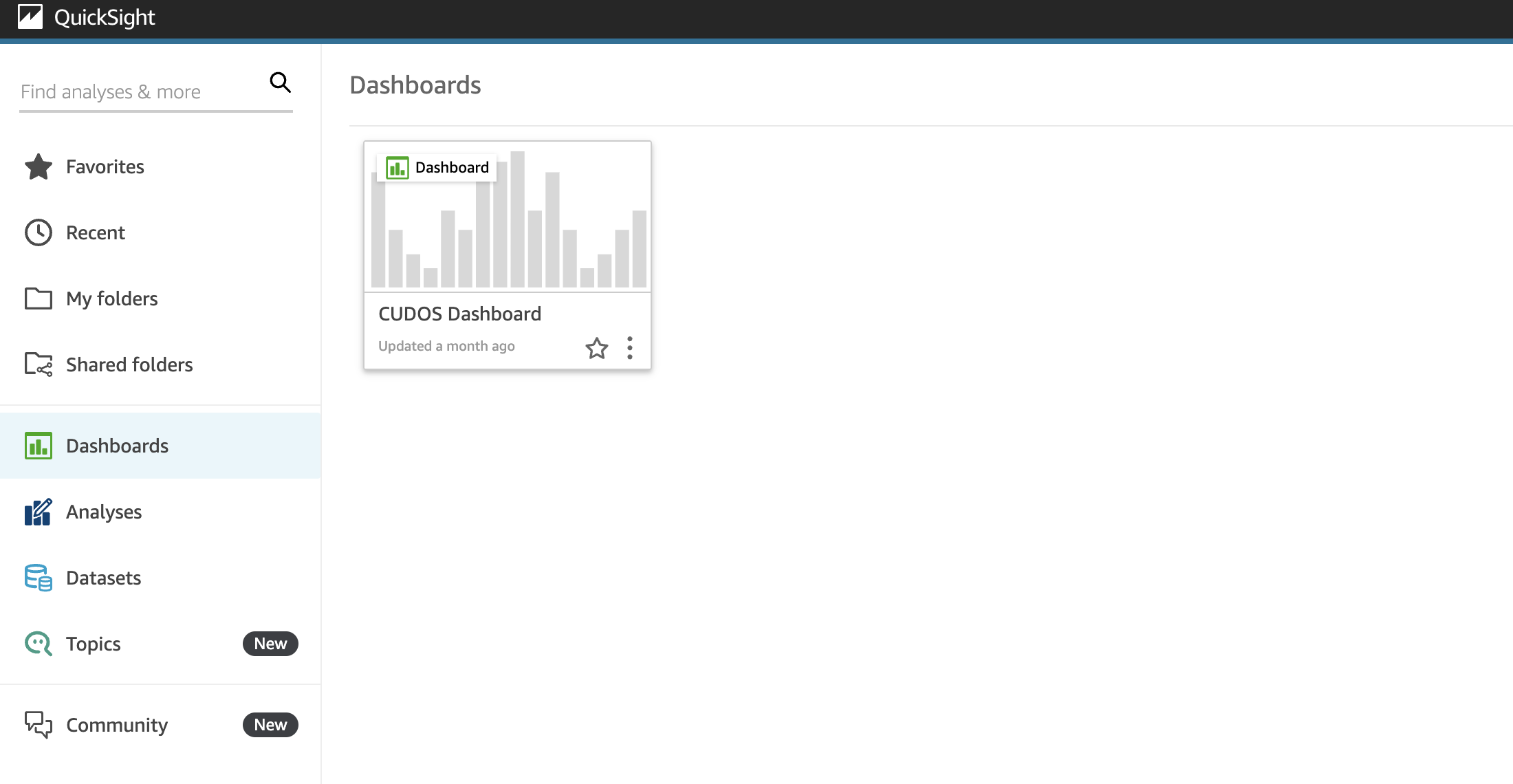
Open the CUDOS dashboard and you will see many views, for example, in Optics Explorer view you can see the Top 10 resources with the Resource ARNs and categorized by the services.
In Cost Explorer, you can view either the cost at service level or list the resources by cost allocation tags but for leadership it’s not quite apparent what resources are costing more money and which AWS services they belong to as the Cost Explorer is very limited in nature on what you can show.
This is where the CUDOS dashboard helps to give a more customized view for the business and leaders using the comprehensive CUR data.
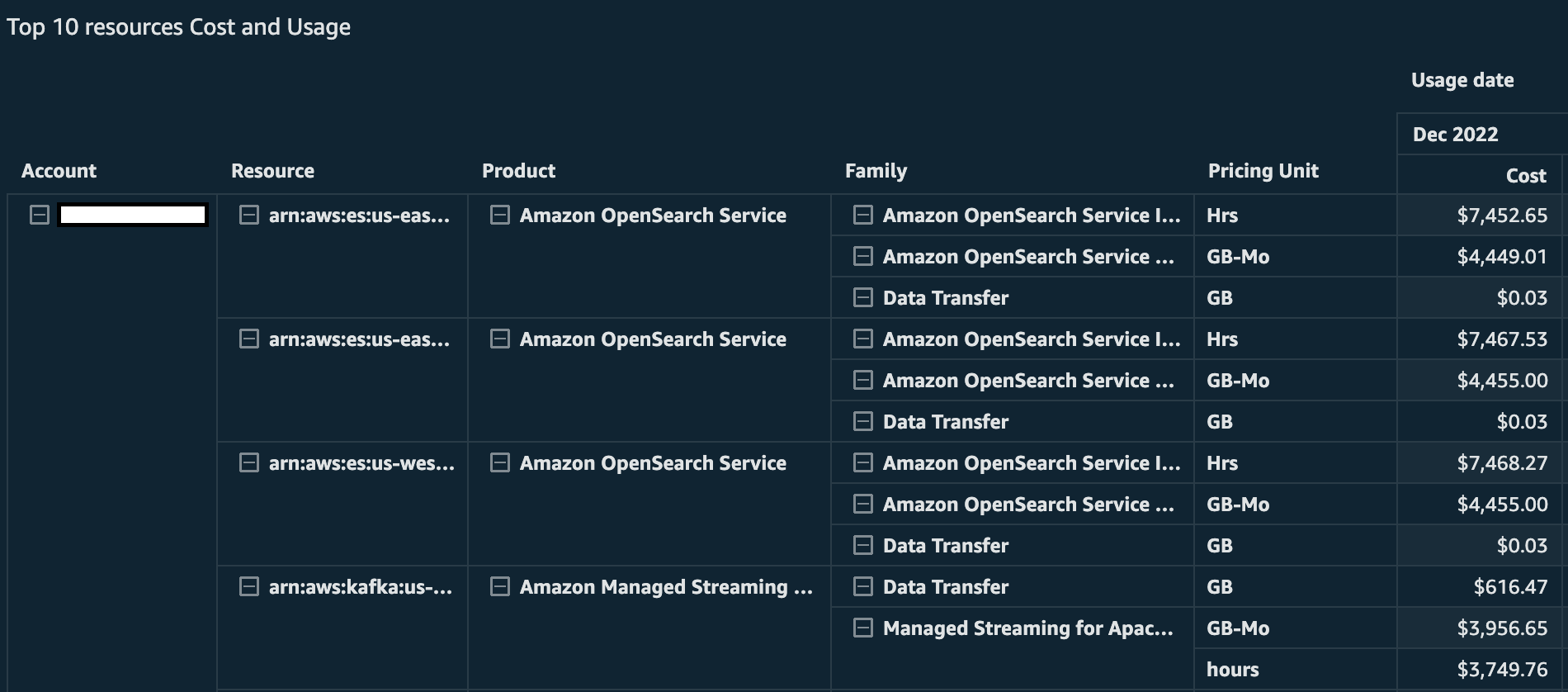
Finally, make sure you share your dashboard for everyone/specific people in your account to view otherwise the dashboard won’t be visible for them in the listing.
This can be done by clicking the share icon on the top right of the dashboard.